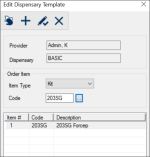|
Providers should submit a request for kits and sundries they need prior to their scheduled appointment. This allows staff time to prepare them to be checked out of the location. Dispensary requests display in the Requests tab.
Note: In some situations, a provider may require another staff member to make a request and use the printed receipt to pick up the kit for them using an appointment.
Example: A provider requires another kit to complete a treatment and cannot leave the appointment. They ask the hygienist to make a request, print the receipt, and check the kit out from the clean dispensary. Because the provider’s name displays on the printed receipt, the hygienist can scan the receipt at the dispensary location and check out the kit without swiping the provider’s ID card.
You can submit a dispensary request using one of two methods:
- Automatic dispensary requests: If set up, a request is submitted automatically when an appointment is scheduled, and the treatment is specified.
- Manual dispensary requests: Providers can submit a manual request if they add individual kits to an appointment or when the required equipment changes. Manual requests are completed from the Patients and Personal Planner modules.
 Submit Manual Dispensary Requests Submit Manual Dispensary Requests
- Open one of the following modules to the Dispensary Request window:
- Patients module
-
Open the Patients module and select a patient.
-
Right-click the patient name and select Dispensary Request.
- Personal Planner module
-
Open the Personal Planner to the Lists tab and click the Dispensary sub-tab.
-
Click the Create a new Record ( ) icon. ) icon.
- Complete the fields as necessary and click the Create a new Record (
 ) icon. ) icon.
Tip: Request templates allow you to submit dispensary requests more quickly. If defined, click Load to open and select an existing template.
| Field
|
Description
|
| Dispensary
|
Select a clean dispensary location from the drop-down list. |
| Provider
|
This field defaults to the logged-in user but represents the provider that this request is for.
If making the request for another provider, you can click the ellipsis to change the provider.
|
| Date Out / Time Out
|
Select the date and time the provider requires the kit(s). |
| Item Type
|
Select one of the following from the drop-down list:
- Sundry: A one-time use disposable product.
Note: If selected, the Code ellipsis displays disposable product codes.
- Kit: A reusable item or group of items.
Note: If selected, the Code ellipsis displays disposable product codes.
|
| Code |
Click the ellipsis to select a sundry or kit type code. |
- Repeat Step 2 for each kit/sundry you are adding to the request.
-
(Optional) Remove dispensary item(s).
-
Select a listed item and click the Delete ( ) icon. ) icon.
-
When prompted, click Yes to confirm the deletion.
-
(Optional) Click Save… to save the list of items as a dispensary request template.
-
Click OK to submit your request.
-
When prompted to print the kit request receipt, click Yes or No as necessary.
|
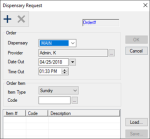
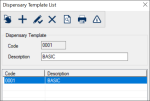
 ) icon to display the Edit Dispensary Template window.
) icon to display the Edit Dispensary Template window.